This post may contain affiliate links, read more…
So as the mom of two teens I have been faced with the chore of how to tame their internet use. We had tried a service once before to limit what they could see on the internet but I always had trouble with it because it also blocked her email. So I tried looking for a few others and just got frustrated and sidetracked with life. I received an email from UnGlue if I would like to review their product, I thought perfect I sooooo need to try something else for my teen daughter who was getting a little out of control. While the complete effect of too much screen time might not be known yet I can tell you that my daughter gets crankier when she spends to much time on the phone/internet.
So how can UnGlue help you tame your child’s inner internet junkie? By giving limits, and the way it goes about it is wonderful. So you can not only limit their time but they can learn how to save up time if they want to do something special that is going to take up more than their allotted time. They can also earn time by doing chores, let me tell you my daughter has never asked if she could do the dishwasher before we got UnGlue. They can also ‘step’ their way to more time, how awesome is that incentive.
There are two different apps for this program, one for parents and one for kids. The kids can see how much time they have left, what chores they can do and they can see their activity.


Of course, the parent app has a few more controls. I really like that you can make up your own chores and adjust times for any of them. You can also ‘gift’ your child minutes.


Set up was super easy. You need to download the parent app and the kid app on all the mobile devices. You make a profile for each child, so they can have their individual times. You can also attach multiple devices to the profile. For instance, my daughter has a phone and a desktop, this program will pool the use of both devices for her totals. You can limit entertainment hours (Instagram, YouTube, etc) and then also the internet itself. So you can turn the entertainment off so that they can still use the internet to do their homework. You can also turn the internet off altogether. For instance, this works great for our son with special needs who likes to get up in the middle of the night to watch YouTube. So now I have the internet off at night.
Getting the desktop set up was a little work but still pretty easy. If you have a PC you can use a desktop that is running to be your gateway but I have a Mac (that feature is not Mac compatible) so I had to get what UnGlue calls a puck. It’s a device that connects to your router. The instructions on the box to hook it up to the router were very clear and easy but I did have a little trouble finding it in the app. You need to go to Manage Devices, it pulls up how to connect it to your PC but if you look at the bottom of the screen you can see some small type asking if you have a puck to connect. After clicking that it connected in about a min and then pulled up a list of devices that are connected to our home network (wow it’s scary to see how many we have). You can then choose the devices and assign them to your children’s profiles or it can go in the shared devices category. I do the shared category for our Xbox because there are multiple people that use that device. The nice thing is you can also give that gaming console a time limit.
I like that the times are easily adjustable and flexible. I have been giving a little more time since we are in the middle of winter and the kids can’t really go outside for a bike ride or anything. I’ll also adjust when we are camping and have a long car ride.
Pricing is very reasonable, they do have a free version that has limited function and then there is a premium that has all the features. If you pay yearly it’s only $7 a month. So go ahead and download the free trial and check it out for yourselves. Use that link and also get a 10% coupon for UnGlue.
I think the most surprising thing is how willing my daughter was to accept these new limits. Like in the video below, kids know they need to limit themselves but they just need a little help getting started. I really also feel this is setting her up for how to balance the internet for later on in life.
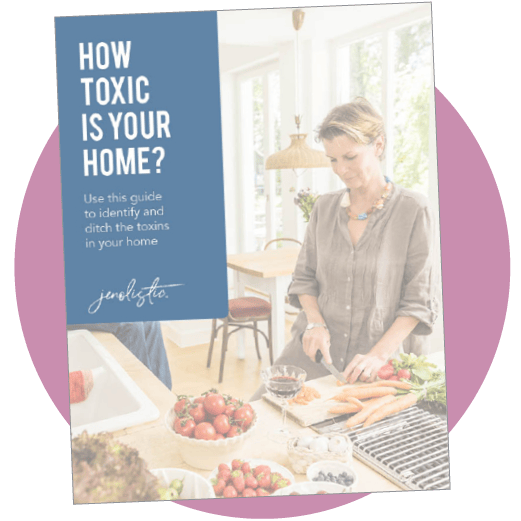
Download your guide for free!
Learn how everyday products could be affecting your health and how simple swaps can lead to a cleaner, safer home.
Recent Posts
Share on Social
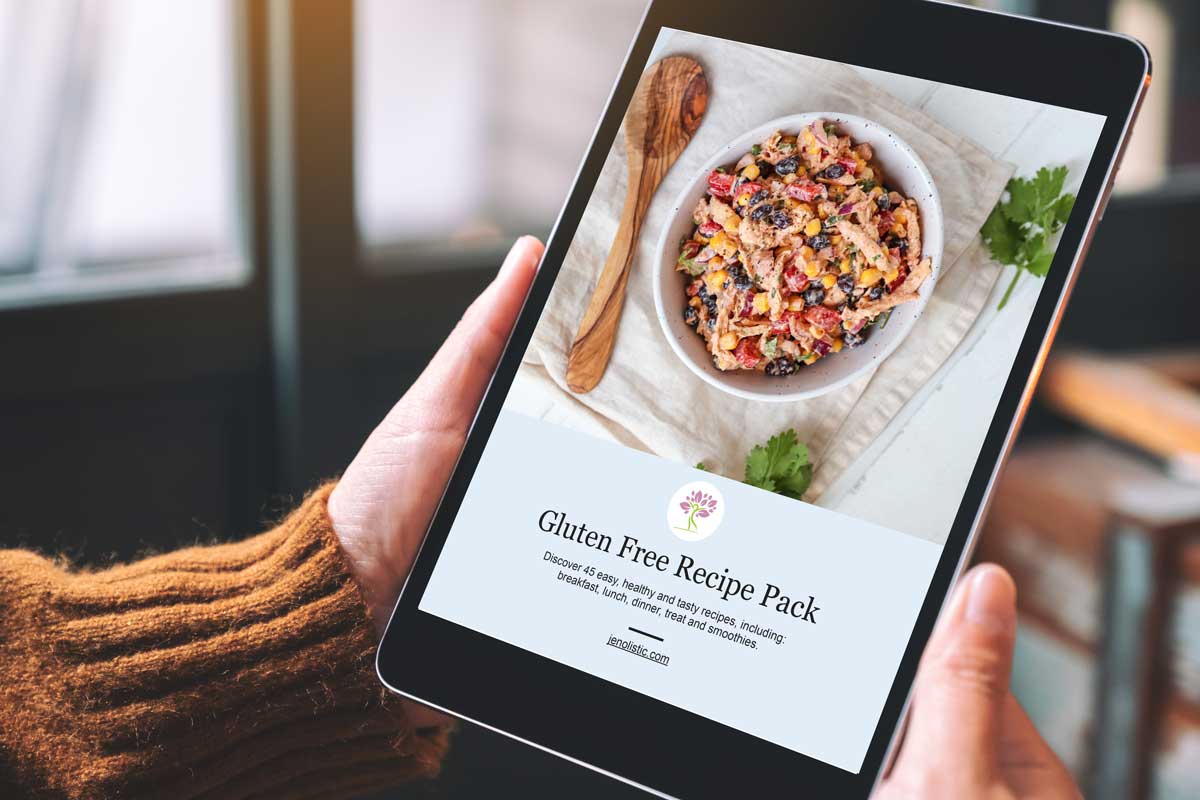
Grab your Free Gluten Free Recipe Pack
Discover 45 easy, healthy, and tasty recipes, including breakfast, lunch, dinner, treats and smoothies!
Recent Posts

How to get rid of ants the non-toxic way!




Hi Jen,
How do you find the puck is working out for XBOX? Does using puck slow down your home network? For example if parent is browsing on and device not managed by Unglue doe it seem slower with puck attached? I need to limit XBOX time for my some and this seems like the only option.
It seems to work pretty well. The only issue is that it becomes a shared device so if you put a time limit on it, that is the limit for everyone. There is no way to give x hours to child 1 and x hours to child 2. And if your children use up all the hours your husband can’t play … well until he overrides the system 🙂
I haven’t noticed any slow down in service.