This post may contain affiliate links, read more…
Happy New Year! Time to head into a new year, inspired, refreshed and determined to make this the best ever. So why not start your year off getting organized with the help of these apps.
With the invention of the smartphone, it has become so easy to carry everything with you so you always have it. Now the real chore is how to organize all that information. Below are my top 5 apps that I use daily to help keep me organized. For any app, I use it must sync! There is nothing worse than needing some information and it’s on your other device.
 Evernote
Evernote
Note keeping program – This is a great app for keeping notes. I use it for notes for my Design business, my Wildtree business, home party ideas, kid stuff and of course blogging ideas. I like to think of it as my digital Trapper Keeper (that’s a type of binder for those of you under 30). You can divide it into notebooks and then have several notes inside those notebooks. I have notebooks for all the chapters of my life and the best part is it’s all searchable. So if if you can’t remember which notebook you placed it under or if you placed it under the wrong one (not that I have done that) you can always find what you are looking for. You can also clip web articles, snap photos, add photos and capture handwritten notes. The really big bonus is that it will sync with your desktop, laptop, phone, and tablet. So no matter what device you are on you can get to the current version of your notes.
cost – FREE, $5 or $10 a month for pro
Paprika
Recipe collector – I’ve been using Paprika for a few years now and I love it! It’s a great way to keep all my recipes organized. This program also syncs so when I create something from my desktop I can head into the kitchen and retrieve it on my iPad. The downfall is that you have to buy the app for the desktop and again for the iPad. They also have another version for the iPhone but I have been to cheap to buy that one. Paprika also features a great way to capture a recipe off popular websites with one click (sites like foodnetwork.com, allrecipes.com, cooking.com, etc). You just paste the url into the app’s browser and click on the create recipe button and bam! the recipe is saved. The software also allows you to categorize everything, create meal plans and then create shopping lists from those meal plans. It’s a wonderful way to organize your family meals and get dinnertime organized.
cost – desktop $19.99, iPad $4.99, iPhone $4.99, Android $4.99
 Wunderlist
Wunderlist
To-Do List Program – This is a simple but very effective way of organizing all your to-do lists. This is another program that will sync with all your devices. You can create many different lists and then you can also share them with others. One of the ways I am trying to keep on track of my day is to create a “to do today” list and then only put 3-4 items in there. I don’t quit working until those items get finished. My other to-do items are in my general list and then every night before I go to bed I move the import ones over into my ‘to do today’ list. This way I know exactly what I am doing when I wake up in the morning.
cost – FREE, Pro-version is $4.99/month
Out of Milk
Shopping List Program – Now you could use Wunderlist for your shopping lists but I like to use Out Of Milk. This one is free and also syncs. You can divide this up into different stores and then within the stores, you can have grocery categories. I love this feature since I pretty much have the layout of Target in my head I can organize the list to go along with my pattern of shopping in the store. No more getting to the front of the store and then realizing the one item on the bottom of the list is way in the back. It also has space so you can enter everything you have in the pantry and simple to-do list section too. An added plus is that you can share it with members of your household and they can add what they need. Just beware if you have pranksters like me there will be some strange requests on there from time to time 🙂
cost – FREE
 Last Pass
Last Pass
Password Keeping Program – If you are like my pre-digital self, you probably have a notebook sitting next to you with all your passwords. Pages you would have to flip through to find what you are looking for and some pages with many scribbles for each time you have to write down a new password for when one expired. Or worst yet all your accounts have the same password (this is a huge no-no, you are very vulnerable to hackers). With this program, you just need to remember 1 password and it will keep track of all the others. It has plug-ins that you can use with your browsers and also it’s own stand-alone browser. As a bonus, you can also share passwords with others who have a Lastpass account. This feature is great when your husband sets up the cell phone account and you need to get some piece of information off the account. You don’t have to wait for him to figure out what he created the account with.
cost – Free, $12/year
BONUS APP
 Open Table
Open Table
Dining Out Program – Ok well this one isn’t so much an organizing tool as one that can save you a lot of time. This app will let you make reservations ahead of time. This is wonderful when you are out of town and just looking for a place that has immediate seating because let’s face it when you are hungry there is nothing worse than having to wait 40 mins for a table. One time on vacation in downtown Nashville this program saved us about 45 mins at least. We walked into a restaurant, overheard the wait was over an hour, so we walked out. I pulled out this app and that same restaurant had an open table reservation open for 10 mins out. I booked it and wouldn’t you know it we walked right in. Yep, we did feel a little guilty about it but hey we were also really hungry. When you make reservations through this app you also earn points that you can cash in for dining gift cards. The only downfall I have with this is that we live in the south suburbs of Chicago and there aren’t too many restaurants that use it around here. In the city there are tons.
cost – FREE
So there are a few items that I use to try and tame my chaotic life with. If you have questions on them let me know. What apps do you use? Comment below.

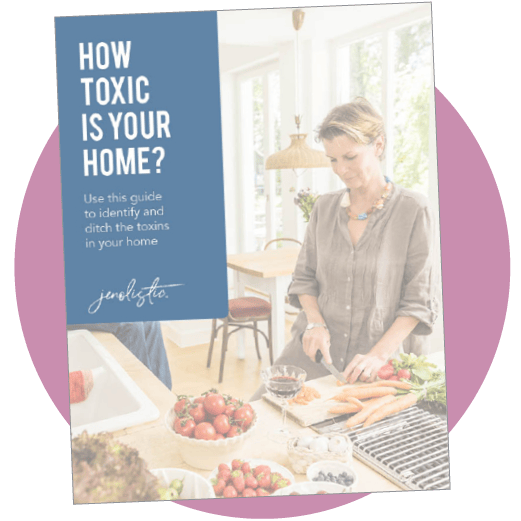
Download your guide for free!
Learn how everyday products could be affecting your health and how simple swaps can lead to a cleaner, safer home.
Recent Posts
Share on Social
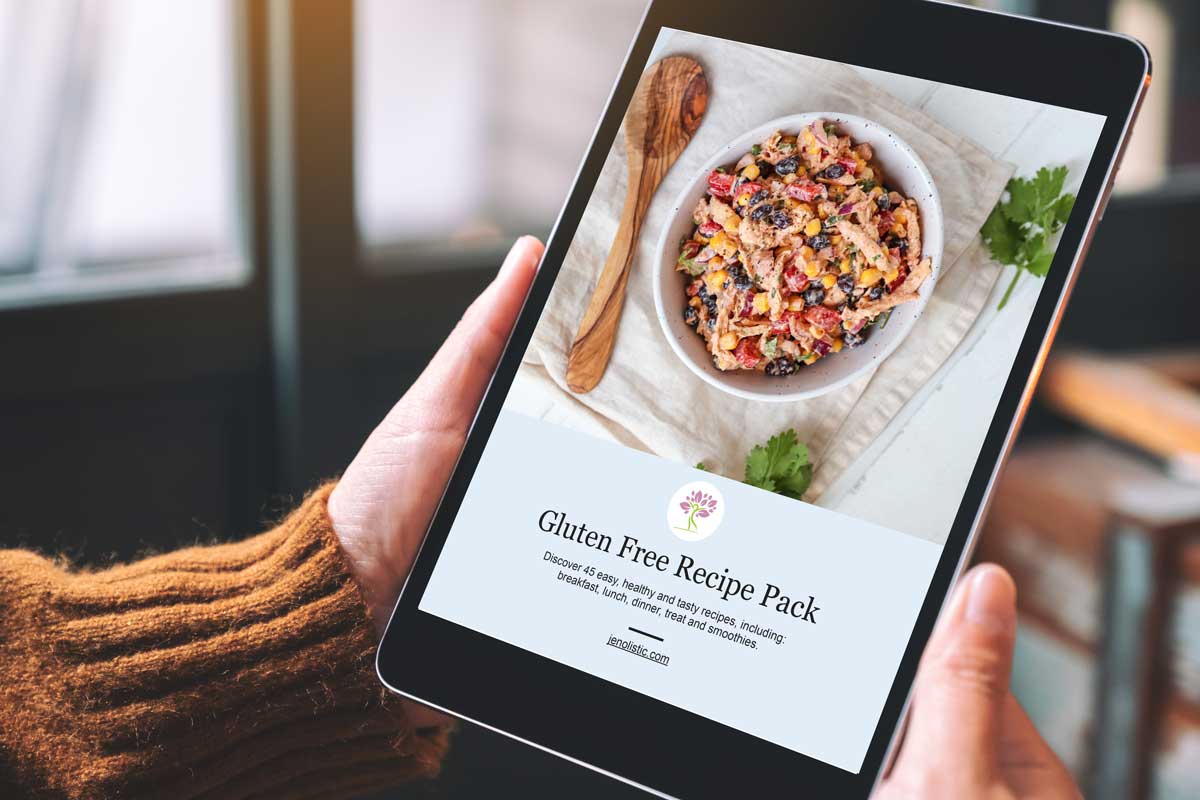
Grab your Free Gluten Free Recipe Pack
Discover 45 easy, healthy, and tasty recipes, including breakfast, lunch, dinner, treats and smoothies!
Recent Posts

How to get rid of ants the non-toxic way!










I have to try Evernote! I need this badly! I try to save notes to myself on my phone and then forget where I saved them. They end up in some black hole of technology….somewhere. Thanks for sharing this!
Ohh Evernote looks interesting! I use Cozi! Love it! It has shopping lists, to do lists, calendar, and you can share with people (husband in my case) so we are all on the same page. Its free as well 🙂
Great suggestions! I’m pinning this list 🙂